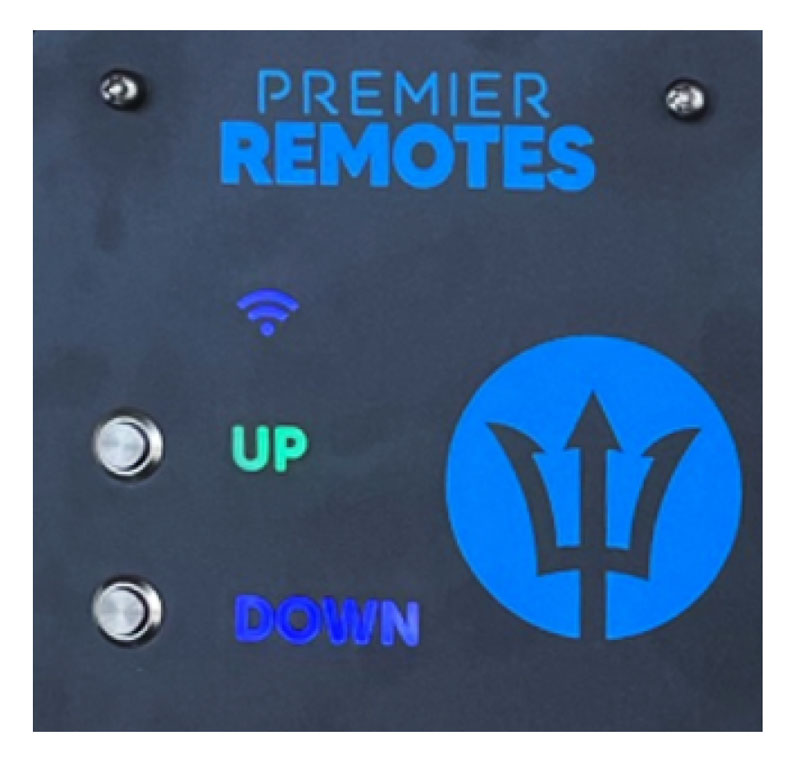UP/DOWN Button Press and hold the UP or DOWN button to move the lift in the desired direction. Release the UP or Down button to stop the lift. The lift will stop when the limit switch is reached.
AUTO-RUN To run the Lift Up or Down in automatic mode, Press the UP or DOWN button twice and release. The Lift will then raise or lower until the limit switch is reached and then Stop. The lift can be stopped in “AutoRun” by pressing either the UP or DOWN button.
Note: The software will force a 3-second delay when changing the direction of the motors. Repeatedly running the motor in the SAME direction is fine. It will not incur any delay and should have no adverse effects even if the motor has not come to a complete stop.
LIGHT COLORS When the premier remote is connected to WiFi, all the lights on the front panel will be blue. If the upper limit is reached the UP light will turn green. Once the lift is lowered and the lift is no longer on the upper limit the light will turn blue. If the lower limit is reached the DOWN light will turn green. Once the lift is raised and the lift is no longer on the lower limit the light will turn blue.